Although, Windows 7 operating system is better than its predecessors
but it does not make it perfect. Some Windows 7 bugs must be annoying and do
not let us to concentrate on whatever we are doing. All we need is to quick fix
them. There are various problems that may arise in Windows 7 but in this
article, we have pooled most common issues and their solution such as
compatibility with other programs and slow performance. In this article, you
will get to know how to fix these annoyances.
Windows Slow down
Windows 7 have more graphical features that makes it cool
but these effects draw heavy load on graphic card and memory, which ultimately
decreases performance of PC. If you experience system slow down, there are good
chances that turning off effects, system may gain some speed. To do this,
follow this:
1.
Go to Start
menu
2.
Type performance
3.
Select adjust
the appearance and performance of windows
4.
Got to visual
effects Tab
5.
Select Adjust
for best performance
Windows aero out of
work
First, make sure that your graphic card is up to date. If
your computer came with Windows 7, it must not be an issue. It can be disabled,
all you need is to learn that how to edit registry. Beware that it can
permanently damage your registry. To avoid this, download free registry cleaner windows 7 and backup registry.
Go to Start menu
and type regedit. Launch registry
and browse to KEY_CURRENT_USER\Software\Microsoft\Windows\DWM
Right click on it then modify,
set value of entry EnableAeroPeek to
1 from 0
I hope that this will help. Moreover, you may experience
Windows compatible issue. To deal with this, follow the procedure.
Compatibility with
Older programs
Before you upgrade to Windows 7, it is recommended to have a
recheck either programs are compatible. You can do it by Windows 7 upgrade
advisor checks but it is limited to most common programs only. If you have
already upgraded and you find that one of your programs is not compatible,
there is a solution to it.
1.
Right click on installation file
2.
Select properties
3.
Select Compatibility
tab
4.
Check Run this program in compatibility mode for
(choose one)
5.
Choose version of window which you know that
program were working
Moreover, you can change setting for programs, depends on
the issue. I am sure this article will help you in determining issues and their
solution.
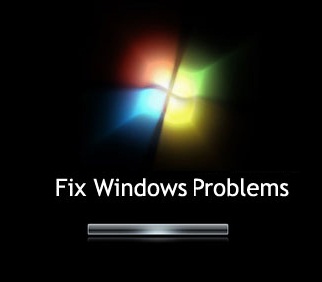
0 comments:
Post a Comment